Exporting CAS Files
To export CAS files in IMP format:
- With the desired client open in CAS, click the Activities menu; then, expand the Exports fly-out menu and select Tax Export.
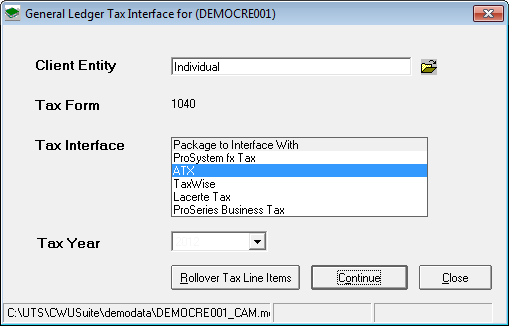
General Ledger tax Interface
- In the General Ledger Tax Interface for dialog box, select the Client Entity, Tax Interface (ATX), and Tax Year.
- Click Continue.
If you have another CAS client that has already been mapped and you would like to use identical mappings for this client or if you would like to rollover mappings for this client from a prior year, click Rollover Tax Line Items then follow the instructions in the Roll In Tax Line Assignments from dialog box.
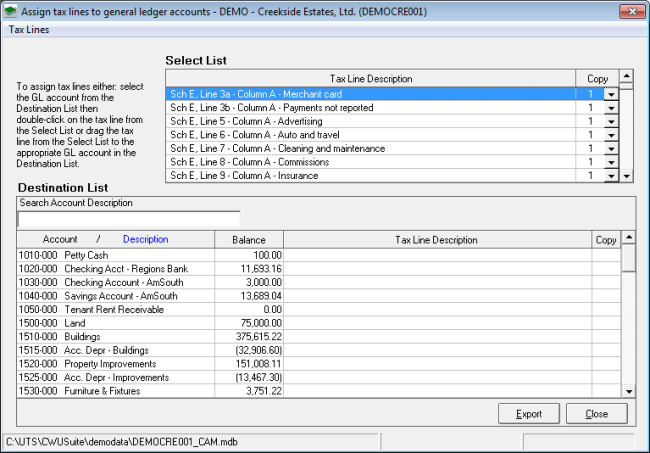
Assign tax lines to general ledger accounts dialog box
- Do one of the following:
- Select the desired GL account in the Destination List; then, double-click the corresponding tax line in the Select List.
- Drag the desired tax line from the Select List to the appropriate GL account in the Destination List.
- Click Export.
The Browse For Folder dialog box appears.
- Do one of the following:
- Click OK to export to the default location (recommended).
- Browse to another save location for the export, then click OK.
See Also: